How To Fix Laptop Overheating And Shutdown Problem By Cleaning Cooling Fan ?
How To Fix Laptop Overheating And Shutdown Problem By
Cleaning Cooling Fan ?
Sometimes
this happens with most people their laptop shuts down when it get overheated
even if they’re doing some work on it or playing games on it. If you having
this problem with you then its 99% possible your laptop is dirty from inside
and creating heat which leads your laptop to shutdown automatically in every 5, 10
or 15 minutes.
To fix this problem
there are two ways to do it by yourself –
- Easy way
- Hard way
Easy way
Step 2- Use
the vacuum cleaner to pull the all dust out.
Step 3 – Turn on your laptop and test it.
If that won’t works for you then you should move on to our next solution given below:
Hard Way
If the above solution didn’t works for you, then now you’ll need to disassemble your laptop and clean the fan manually. To do this I’ll suggest you to see the disassembling tutorial video of your laptop on Web to do it in a right way and I’m highly prefer you to search the disassemble video of your laptop on YouTube because on YouTube there are variety of videos to show you how to do it practically.Step 1 – Disassemble Your Laptop.
Step 3 – Clean
the dust.
Step 4 – Put
the fan back to their place and attaches its power connect to the motherboard.
Step 5 – Test
the fan is working or not before assembling, yes you can do that too if your
able to or otherwise leave this testing thing.
Step 6 – Assemble back your computer and Work On!!!!
-----
Hii guys, My name is Uma Mahesh and I’m a Computer Hardware Engineer and I proudly love to teach about computer software & hardware repairing stuffs. My hobby is blogging about computer problems solutions and I'm also doing some social work by helping my website's guest users to fix their problem.





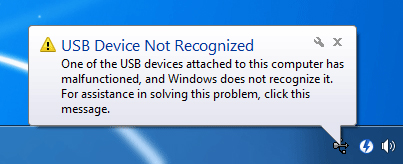
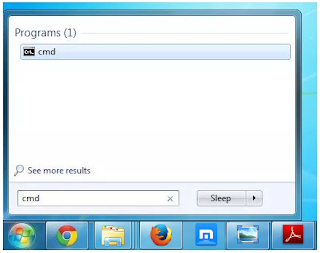
Comments
Post a Comment